How do I add a new student?
(Academy)
1. Log in to your My Course Portal account. (Please let us know if you need assistance with your login credentials.)
2. Select "My Students" from the left-hand menu.
3. Select "Add New Application" to add a new student.
4. Type in the student's contact information. All fields marked in red are required.
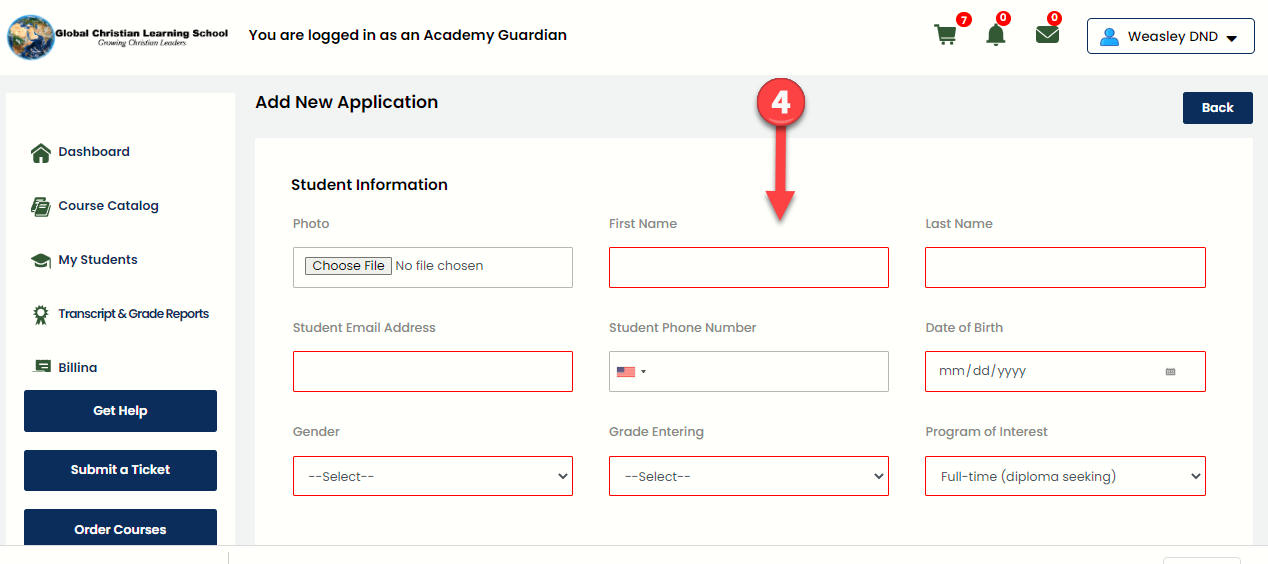
 Note: The student's email address becomes their username. If there is a problem with the email address once the account is set up and need to change the email address, please click the "Submit a Ticket" button on your dashboard to request the change.
Note: The student's email address becomes their username. If there is a problem with the email address once the account is set up and need to change the email address, please click the "Submit a Ticket" button on your dashboard to request the change.5. Select "Save Application for Later" or "Submit Application".
Related Articles
How can my student transfer to a new school?
(Academy) As a guardian for your student, you may request a transcript that can be sent to the new school. If this new school is a partner school with Sevenstar, then the new school will coordinate with our administration team to create a new account ...How do I order and pay for a course?
(Academy) 1. Log in to My Course Portal using your Academy Guardian account. (Please let us know if you need assistance with your login credentials.) 2. Select the "Order Courses" button at the bottom of the left-hand menu. 3. Select the course you ...How do I message an instructor?
(Academy) 1. Log in to your My Course Portal account. (Please let us know if you need assistance with your login credentials.) 2. From the Dashboard, select Messages from either the left-side menu or the 3. Select "Compose New Message" at the top ...How to post and reply to the discussion board in Buzz?
(Academy) Learn more about the discussion tool at https://support.agilix.com/hc/en-us/articles/205536265 To start a new thread: Open the discussion in the Activities tool and choose how you want the posts grouped (by Thread, Author, or Post date). ...What student tools are available in Buzz?
(Academy) You can learn more about the student tools at https://support.agilix.com/hc/en-us/articles/206173226