How to clear your temporary internet files?
(Academy)
Try using a different browser. If you’re already using a supported browser, you can refresh your screen and try again to sign in. Make sure there is not some network reason things are not loading (firewall or security at your location), and also make sure your computer date and time are correct.
Deleting Temporary Internet Files - iPhone/ iPad :
Deleting Temporary Internet Files - Google Chrome:
1. Open your browser and select the ‘History’ icon in the top right corner of the browser.

2. This window will open, then click on ‘Clear browsing data’.
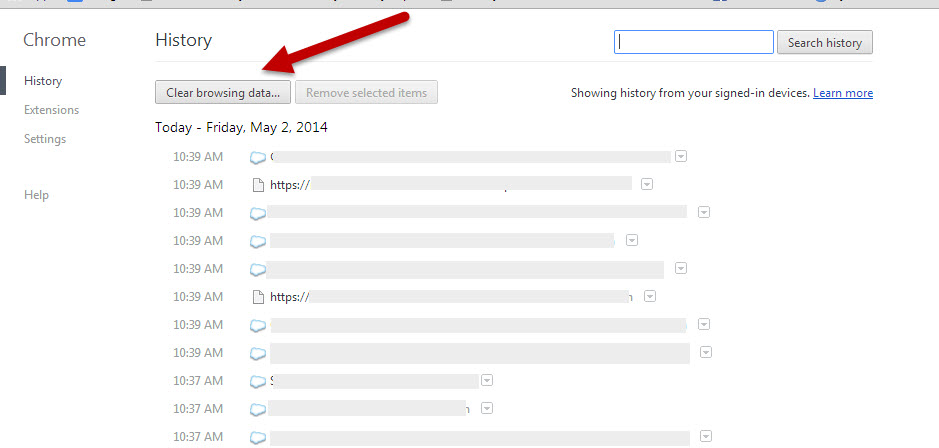
3. This will open the ‘Clear Browsing Data’ menu.

Suggested checked items are:
Obliterate the following items from: the beginning of time
- Browsing History
- Download History
- Cookies and other site and plug in data
- Cached images and files.
- Then click ‘Clear browsing data’ button, it may take anywhere from a few seconds to a few minutes depending on number of items that need cleared.
- Close everything down and restart your computer.
Deleting Temporary Internet Files – Firefox:
1. Begin on the upper right-hand corner of your browser. Look for the three bars as shown here.
2. Click on it and then click on History.

Suggested checked items are:
- Browsing
- Download History
- Cookies
- Cache
- Active Logins
3. Check suggested items and then click Clear Now
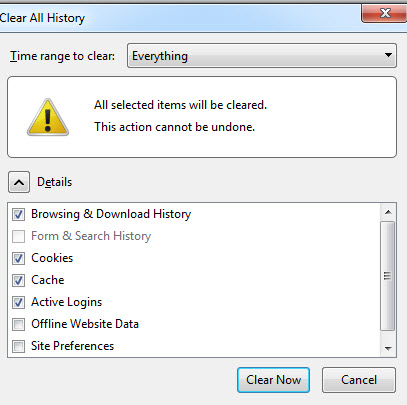
Related Articles
Verify the Rights to Install Files on Your System
(Academy) Some courses will require you to install software or plugins. If you are unsure if you have rights to install files on your system, contact the person who set up your system. See here for more info: ...Error lti.flvsgl.com
(Academy) Step 1: Refresh or Try a Different Browser Sometimes a simple refresh (Ctrl + R) or switching from Chrome to Firefox (or vice versa) solves the issue. Step 2: Restart Your Internet Connection Please turn off your Wi-Fi router for 30 seconds ...How to fix a 419 Page Expired error ?
(Academy) You might have received a 419 Page Expired error code for a couple of reasons: If a user has been inactive for too long, their session will expire, or the server will terminate it for security or maintenance reasons. The easiest fix is to ...What are the course enrollment policies?
(Academy) This is how students work in their online course: Assignments may be submitted ahead of the target due dates; however, students may not complete a 0.5 credit in less than 6 weeks or a 1.0 credit in less than 12 weeks (see enrollment ...How do schools deal with a struggling student in an online course?
(Academy) Upon discovering that one or more of your online students are struggling in their online courses, here are some questions to consider: Are work expectations clear to the student? Is the student aware of their low performance? Does the ...