Where is my course?
(Academy)
You may not see the “Launch Course” 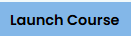 button if the course has not started. The course will only be available once the official start date has arrived. You can view the course start date and time on your student dashboard.
button if the course has not started. The course will only be available once the official start date has arrived. You can view the course start date and time on your student dashboard.
Related Articles
How do I access my course?
(Academy) 1. Log in to your My Course Portal account. (Please let us know if you need assistance with your login credentials.) 2. From the Dashboard, select the "Launch Course" button next to the course you’d like to access. If the Launch Course ...Where is the Course I Just Ordered for My Student?
(Academy) Once you place an order for a course, you can see your order showing the course name in your portal account. A "Planned" course will not be able to launch until the course start date. 1. From the Dashboard, select “Enrollments” from the ...How do I order and pay for a course?
(School Administrators) 1. Log in to your My Course Portal account. (Please let us know if you need assistance with your login credentials.) 2. Select the "Order Courses" button at the bottom of the left-hand menu. 3. Select the course you would like ...How do I drop or withdraw from a course?
(Academy) 1. Log in to your My Course Portal account. (Please let us know if you need assistance with your login credentials.) 2. Select the "Change Request" icon next to the enrollment you wish to drop. 3. Choose "Drop the Course" from the Change ...How do I order and pay for a course?
(Academy) 1. Log in to My Course Portal using your Academy Guardian account. (Please let us know if you need assistance with your login credentials.) 2. Select the "Order Courses" button at the bottom of the left-hand menu. 3. Select the course you ...